Monday, July 07, 2025
Gitlab-CE Disable Pipeline Emails Self Hosted
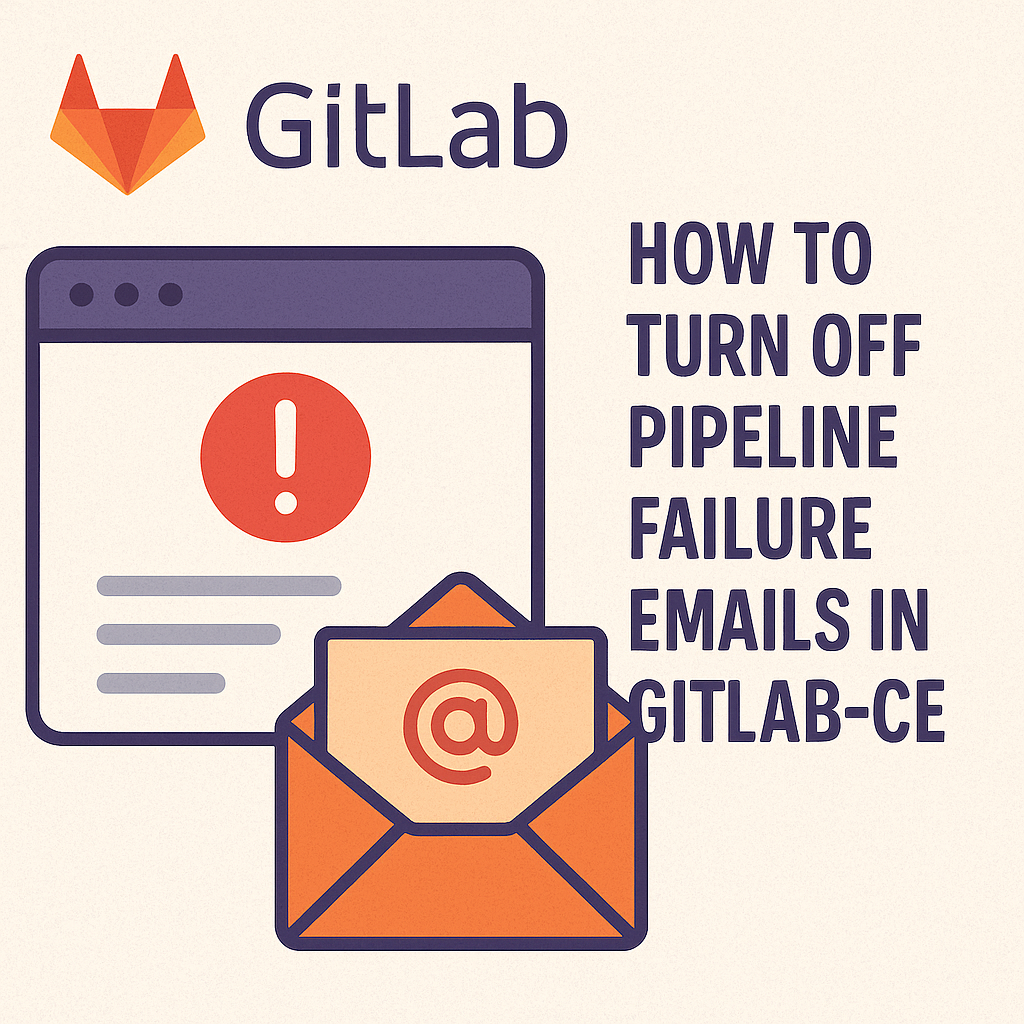
Disable Pipeline Notification Emails on Self-Hosted GitLab CE
If you’ve ever enforced mandatory pipeline checks on your self-hosted GitLab CE instance, you know how quickly your inbox can fill up with pipeline success, failure, and “fixed” alerts. Unfortunately, GitLab CE doesn’t expose a UI toggle to disable these notifications globally—so here’s a quick hack: patch the mailer in the Rails code, then restart GitLab.
⚠️ Warning:
- Upgrades will overwrite your changes. Keep this guide handy to reapply the patch after each GitLab upgrade.
- Always backup the original file before modifying it.
Prerequisites
- SSH access to your GitLab server
-
sudoprivileges (or root) on that server -
A text editor like
nano,vimoremacs
1. SSH into Your GitLab Server
ssh your-user@your-server-ip2. Backup the Pipeline Mailer
Before editing, make a copy so you can restore it if needed:
sudo cp \
/opt/gitlab/embedded/service/gitlab-rails/app/mailers/emails/pipelines.rb \
/opt/gitlab/embedded/service/gitlab-rails/app/mailers/emails/pipelines.rb.bakIf the file path differs in your version, search for the mailer:
sudo grep -R "class PipelinesMailer" -n /opt/gitlab/embedded/service/gitlab-rails
3. Edit the Pipeline Mailer
Open the mailer in your editor:
sudo nano /opt/gitlab/embedded/service/gitlab-rails/app/mailers/emails/pipelines.rbLocate the methods responsible for sending notifications. They’ll look something like:
def pipeline_email("Success"), do: ...
def pipeline_email("Failed"), do: ...
def pipeline_email("Fixed"), do: ...Apply the “No-Op” Patch
Replace each method body with an immediate return, for example:
-def pipeline_email("Failed")
- # existing delivery logic…
-end
+def pipeline_email("Failed")
+ # disabled: no email on pipeline failure
+ :ok
+end
Do the same for "Success" and "Fixed":
-def pipeline_email("Success"), do: deliver_success_email(...)
+def pipeline_email("Success")
+ # disabled: no email on pipeline success
+ :ok
+end
-def pipeline_email("Fixed"), do: deliver_fixed_email(...)
+def pipeline_email("Fixed")
+ # disabled: no email on pipeline fix
+ :ok
+end
Save and exit (Ctrl+X, Y, Enter in nano).
4. Restart GitLab
Apply your changes by restarting all GitLab services:
sudo gitlab-ctl restartMonitor the restart:
sudo gitlab-ctl statusOnce everything is up, your team should stop receiving pipeline emails.
5. Maintenance & Rollback
-
After each upgrade, reapply the patch by repeating steps 2–4 (or automate with a script).
-
To rollback, restore the backup and restart:
sudo mv \ /opt/gitlab/embedded/service/gitlab-rails/app/mailers/emails/pipelines.rb.bak \ /opt/gitlab/embedded/service/gitlab-rails/app/mailers/emails/pipelines.rb sudo gitlab-ctl restart
Alternative Approaches
-
Project-level notification settings
- Each user can dial down their own pipeline emails under Profile → Notifications → Custom.
- Not a global solution, but useful if only a few users need quieter inboxes.
-
Use a custom Notification Service
- Implement a webhook-based service that filters or suppresses unwanted events.
- Requires more setup but survives GitLab upgrades intact.
Conclusion
Patching the Rails mailer is a quick—and admittedly hacky—way to silence pipeline notifications on GitLab CE. While you lose the ability to granularly tune which pipelines you care about, you’ll gain peace of mind (and an uncluttered inbox). Just remember: document your changes, backup your files, and reapply after upgrades. Happy coding!
